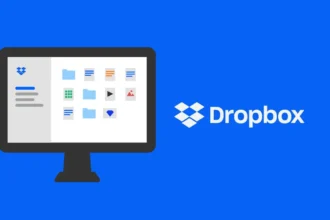Single note widget is a feature in the Google Keep app that allows users to create a shortcut on their home screen to quickly access a specific note. It is a widget that displays the contents of a single note and provides easy access to it without having to open the Google Keep app and navigate to the note manually. Users can resize the widget and place it anywhere on their home screen for convenience. The Single note widget is a great way to keep important information, such as a to-do list, shopping list, or reminder, at your fingertips.
The Single note widget in Google Keep allows you to:
- Access a specific note quickly: You can create a widget for a specific note and place it on your home screen. This way, you can access the note directly without opening the Google Keep app.
- Edit the note: You can edit the note from the widget by tapping on the pencil icon in the bottom-right corner of the widget. This saves you the trouble of opening the app and navigating to the note.
- Resize the widget: You can resize the widget by dragging the edges, making it larger or smaller depending on your preference and the amount of content in the note.
- Customize the appearance: You can customize the appearance of the widget, such as the background color, to make it more visually appealing or easier to distinguish from other widgets on your home screen.
- Create multiple widgets: You can create multiple widgets for different notes and place them on your home screen. This way, you can access different notes quickly and easily without having to open the app and search for them.
Also read: Google Chrome browser: what you need to know
To use the Single note widget in Google Keep, follow these steps:
- Open the Google Keep app on your Android device.
- Tap the note that you want to add to your home screen.
- Tap the three-dot menu icon in the top-right corner of the screen.
- Select “Add to Home screen” from the menu.
- Select “Single note” from the widget options.
- Resize the widget by dragging the edges as necessary.
- Tap “Save” to add the widget to your home screen.
Once the Single note widget is added to your home screen, you can tap on it to open the note directly in the Google Keep app. You can also edit the note from the widget by tapping on the pencil icon in the bottom-right corner of the widget.